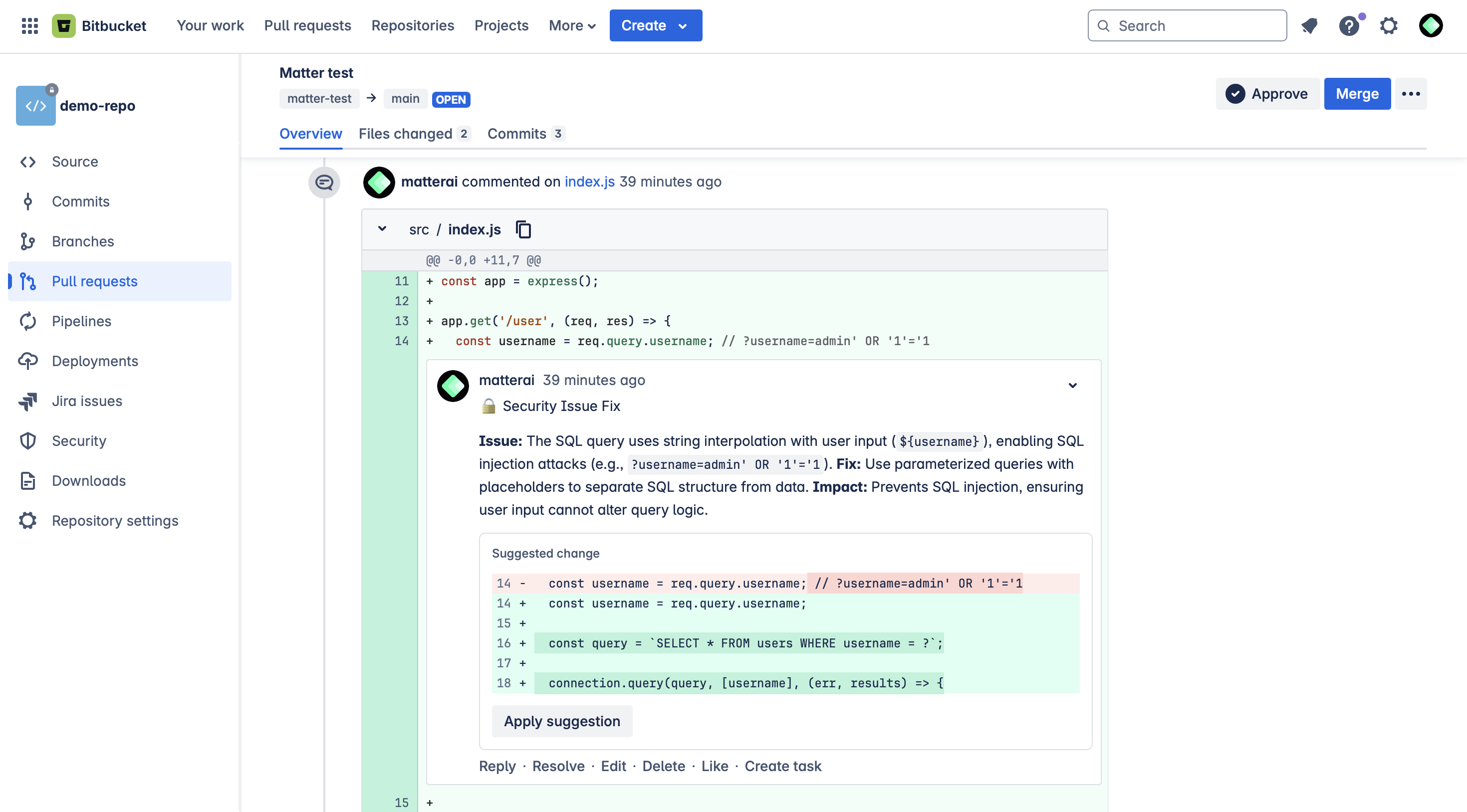All Pricing and Features are same on Bitbucket as on Github
MatterAI Bitbucket Integration
MatterAI seamlessly integrates with Atlassian Bitbucket to enhance your development workflow by:- Automatically initiating AI-powered code reviews for new merge requests
- Displaying intelligent review comments directly within merge requests
- Providing real-time assistance through the MatterAI bot
Step 1: Choose Your Bitbucket Access Token Type
To enable MatterAI to interact with your Bitbucket repositories, you’ll need to provide an access token with appropriate permissions:- Personal API Token: Create a dedicated MatterAI service account and generate a API Token for it
- Group API Token: For Bitbucket Premium/Ultimate users, generate a token that automatically creates a bot user
Step 2: Set Up a API Token
We recommend creating a dedicated service account for MatterAI with these best practices:- Create a new Bitbucket user specifically for MatterAI integration
- Name the account matterai-yourdomain for easy identification. Keep the email you create with handy, it will be used later.
- Use a **dedicated email address **for this account
- Upload the MatterAI logo as the profile picture. You can find it here: MatterAI Logo
- Ensure this user has at least Product Admin access to your target repositories
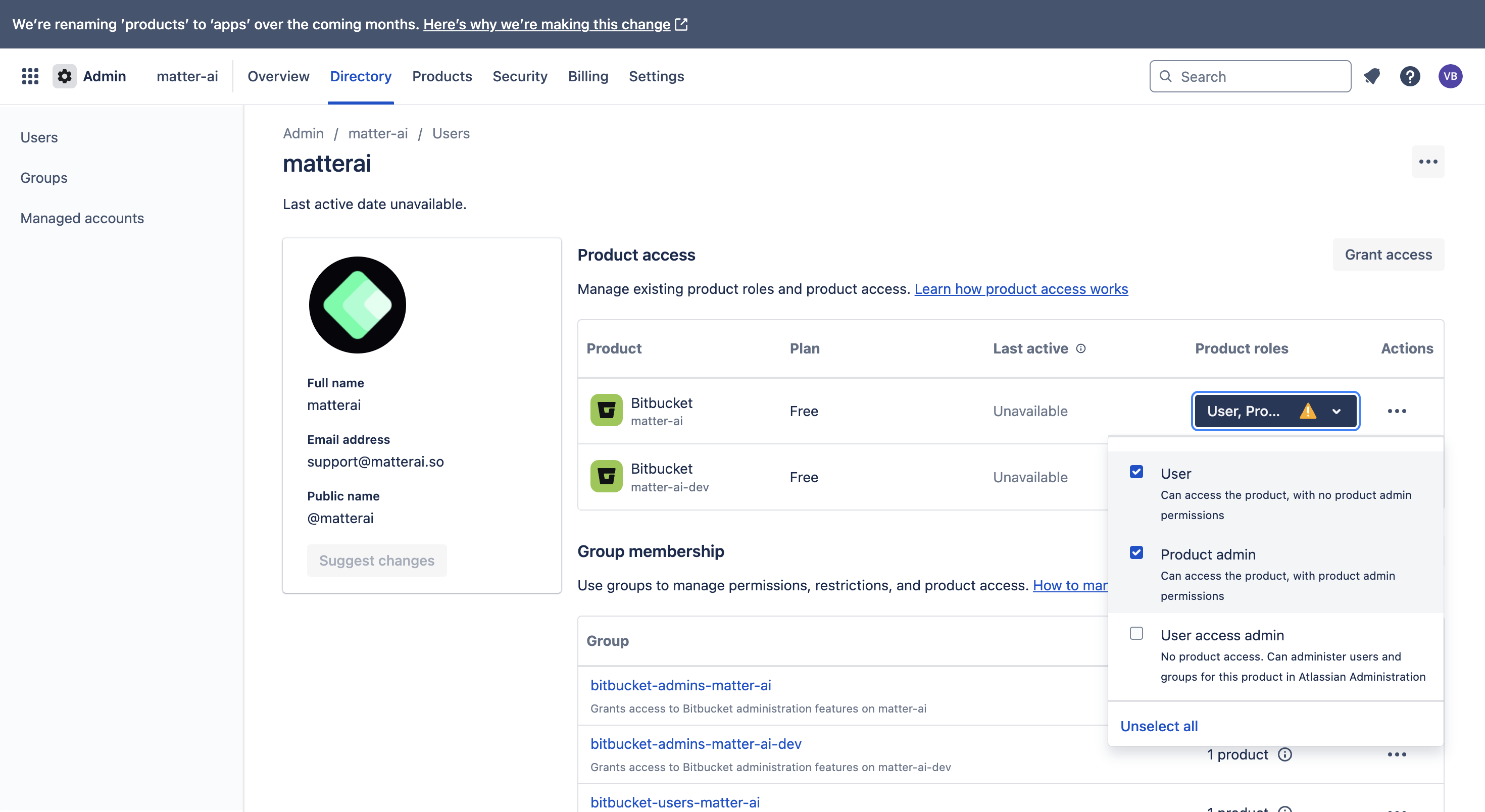
Step 3: Generate Your API Token
Create a new API token for the created user with the following scopes- read:account
- read:user:bitbucket
- write:issue:bitbucket
- read:issue:bitbucket
- read:workspace:bitbucket
- admin:project:bitbucket
- write:webhook:bitbucket
- read:webhook:bitbucket
- read:pipeline:bitbucket
- read:runner:bitbucket
- read:repository:bitbucket
- write:repository:bitbucket
- read:pullrequest:bitbucket
- write:pullrequest:bitbucket
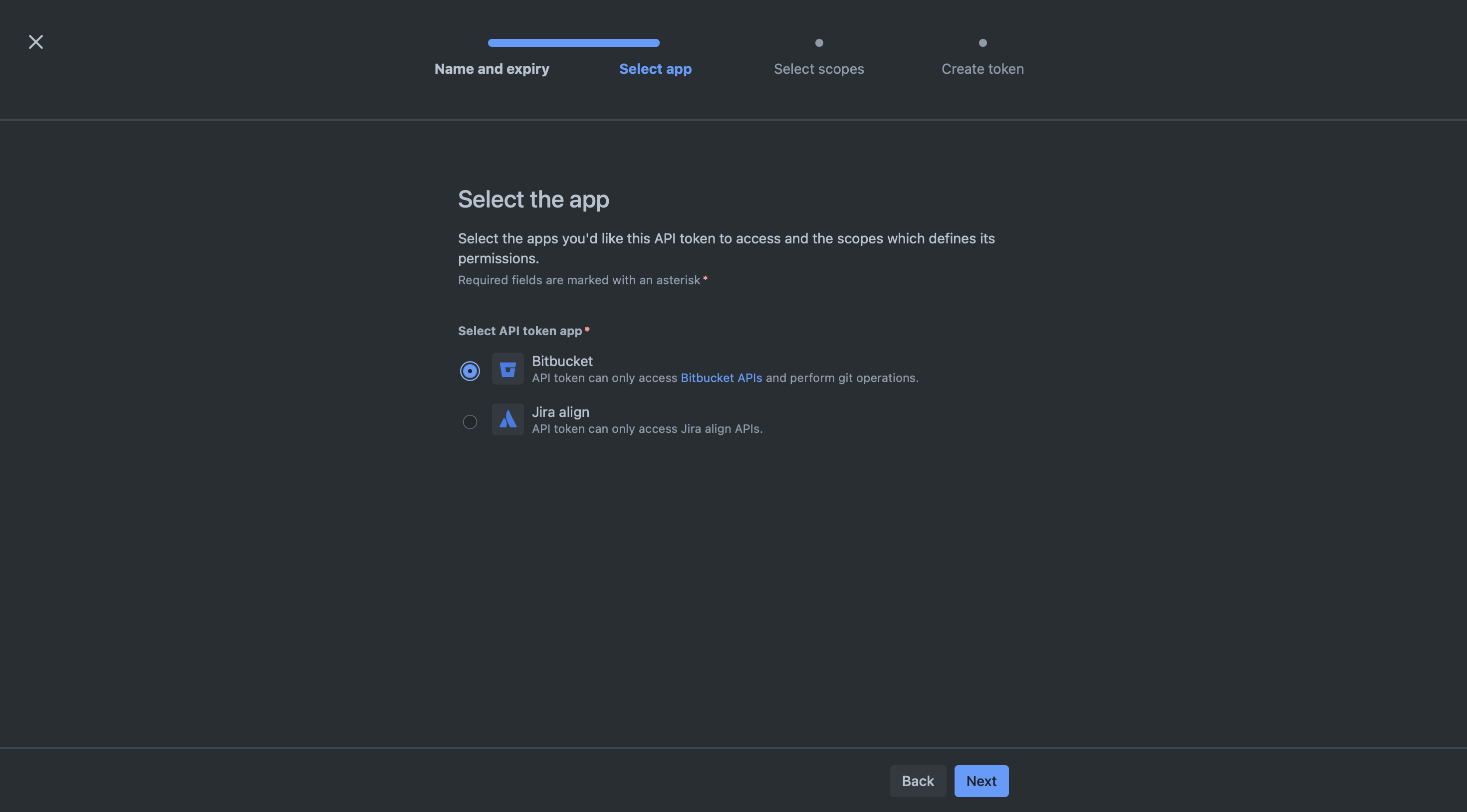
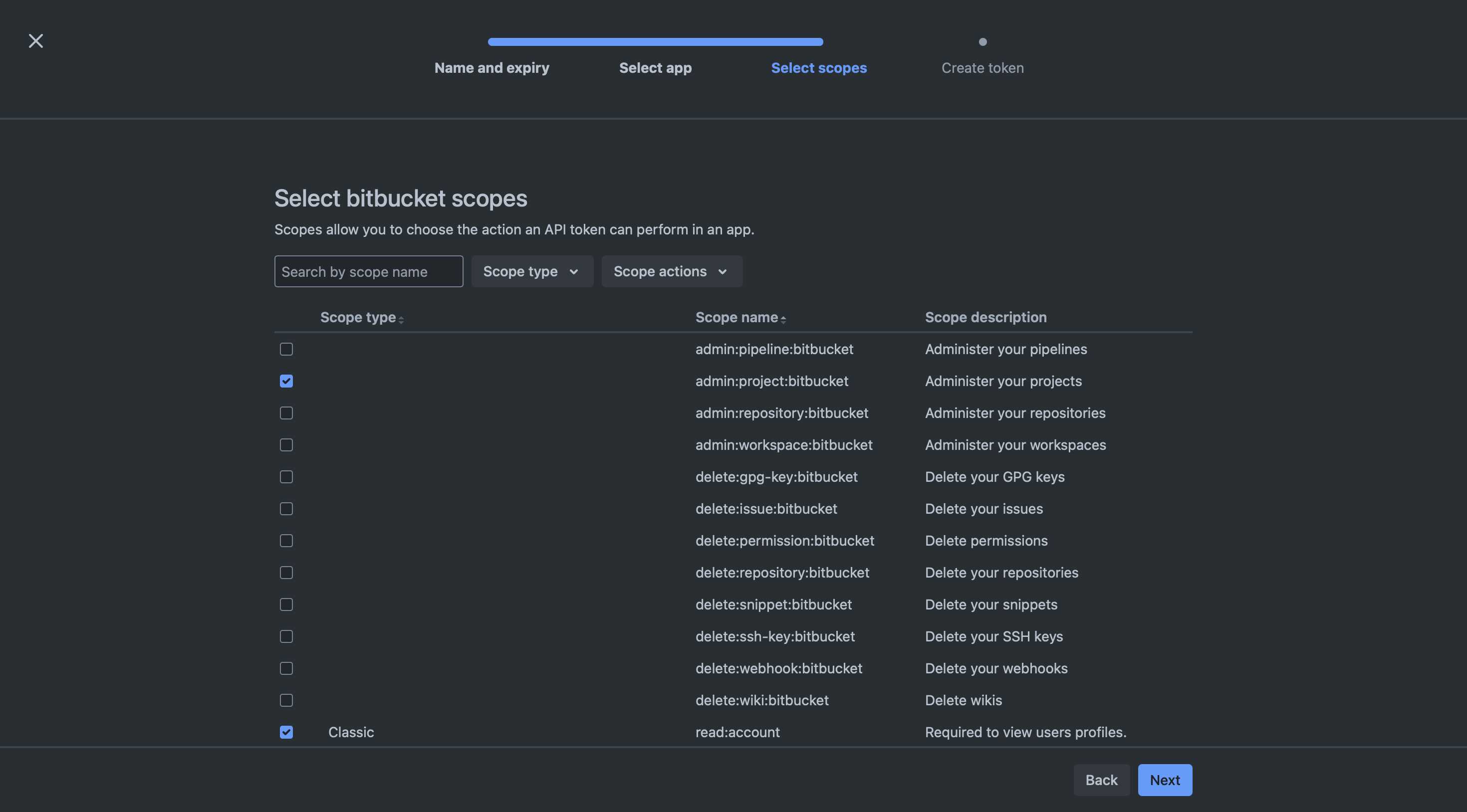
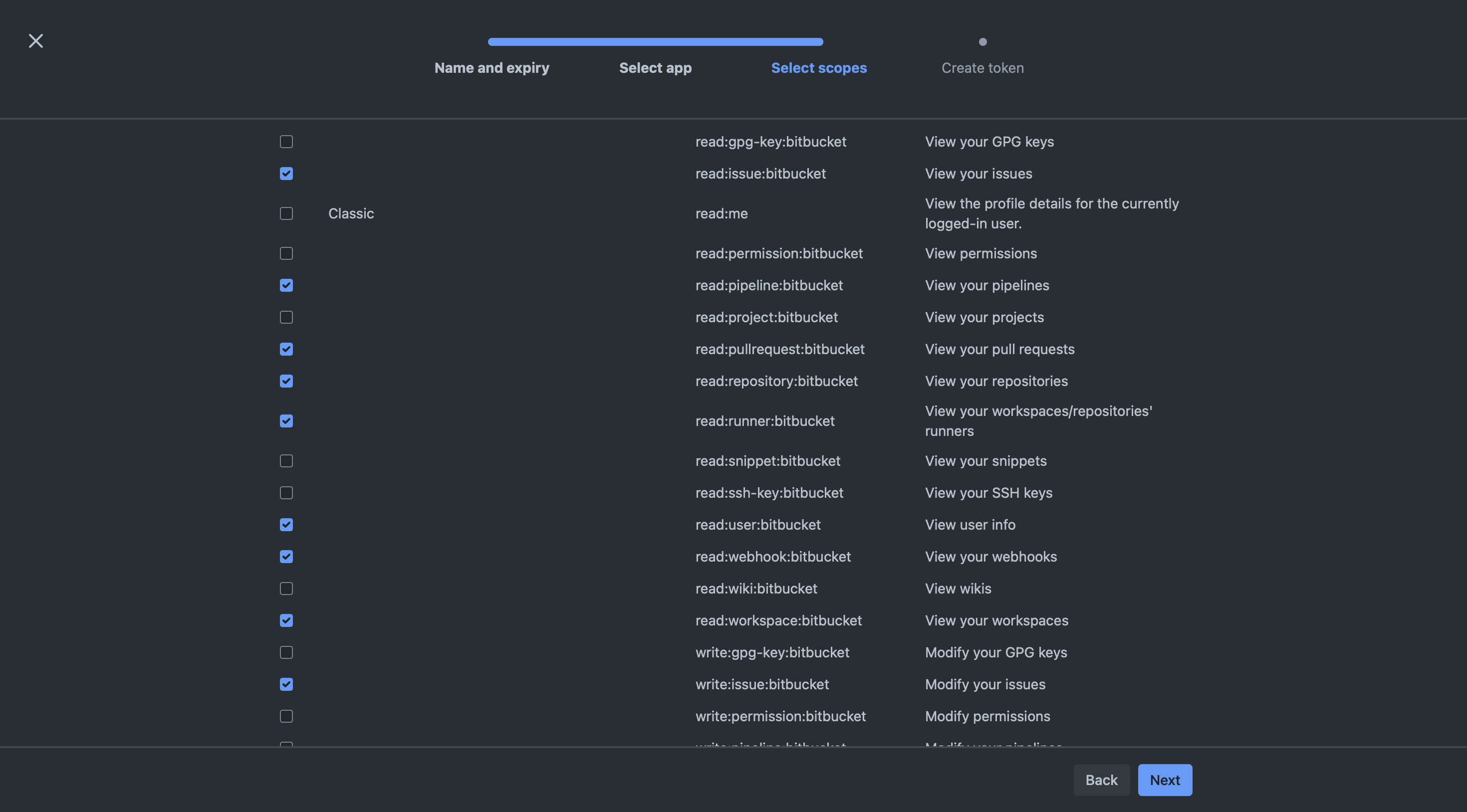
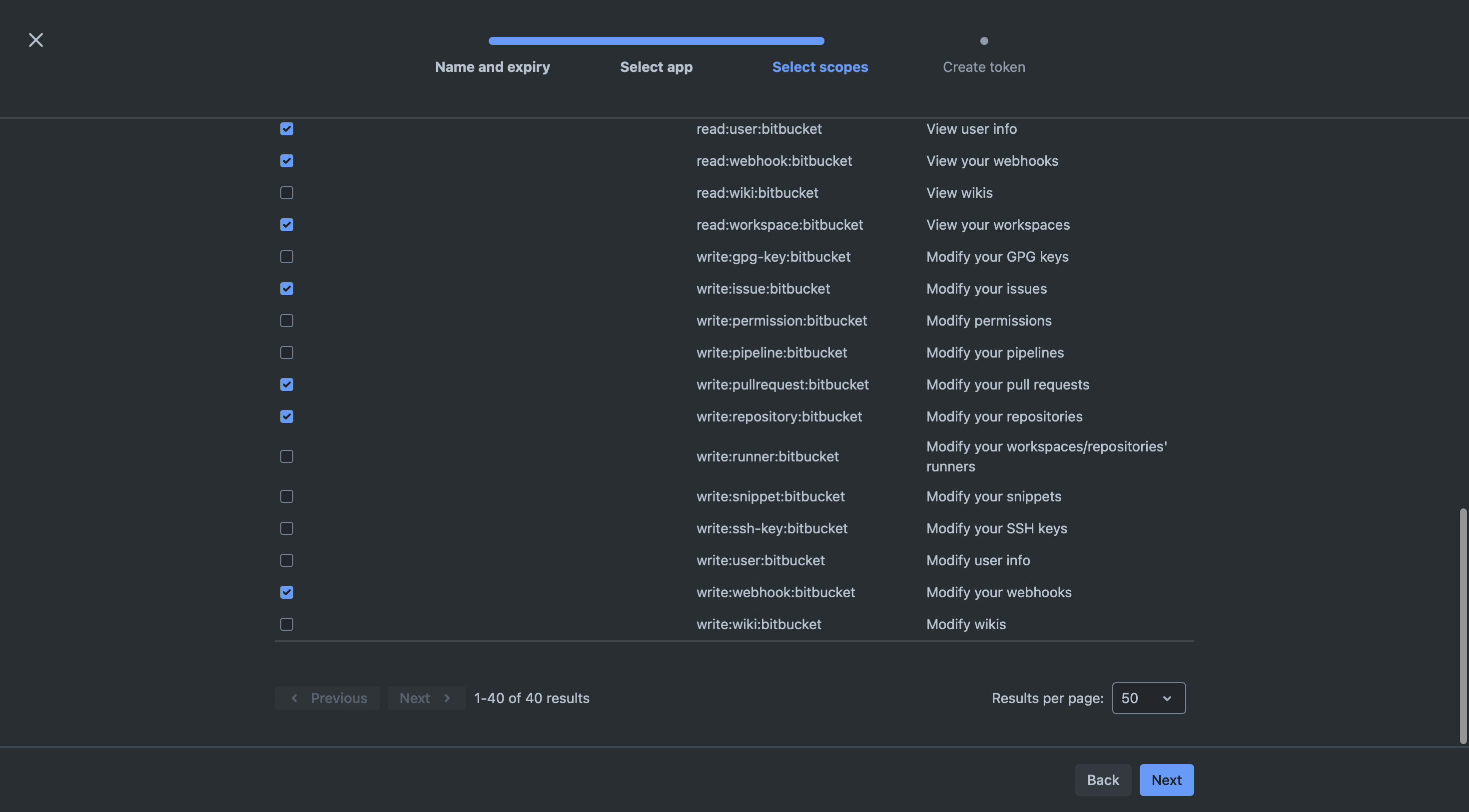
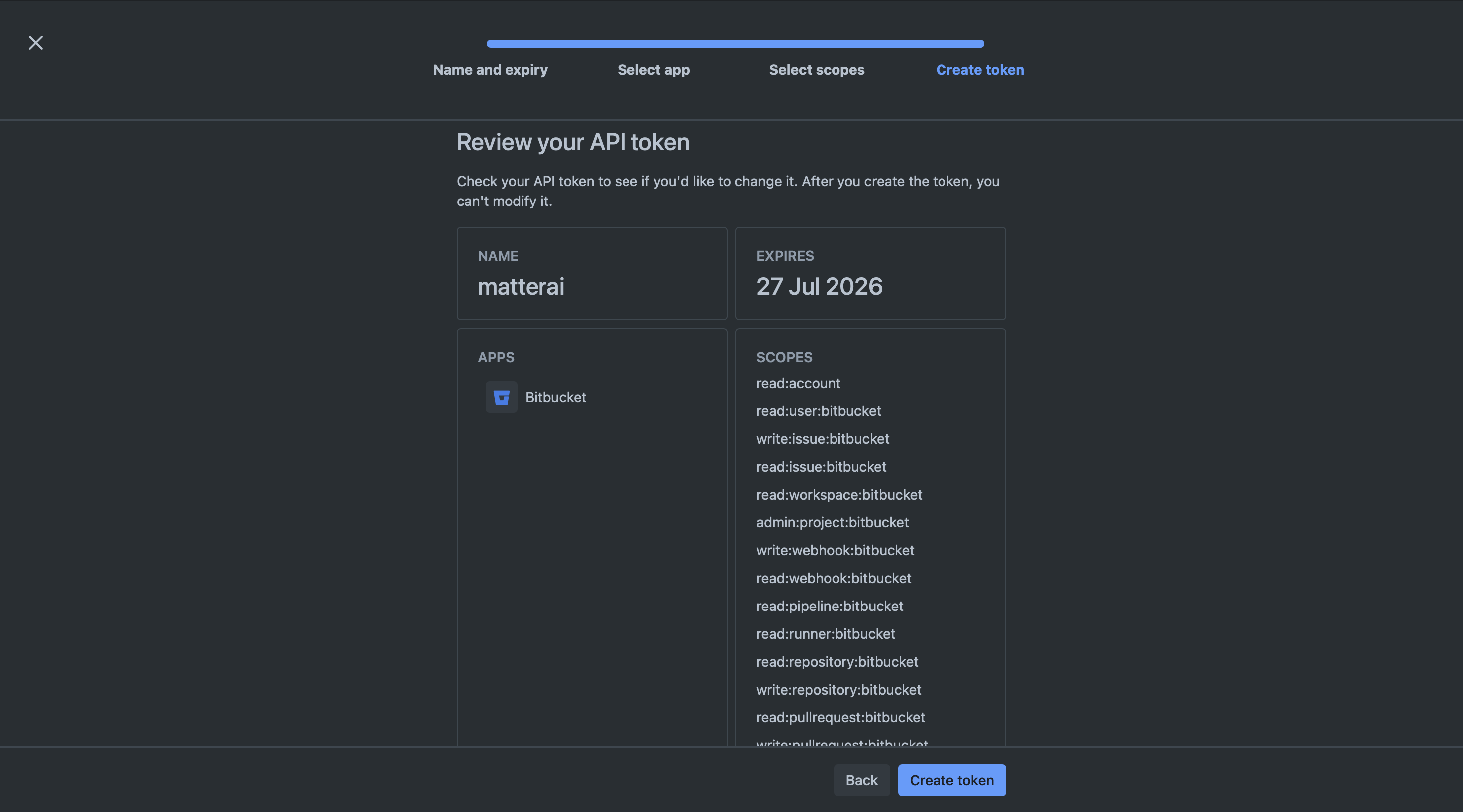
Step 4: Setup MatterAI Webhook
- Navigate to Bitbucket -> Repositories -> Your Repository -> Repository Settings -> Webhooks
- Click on Add Webhook
- Enter the following URL: https://api.matterai.so/api/v1/bitbucket/webhook
- Generate a Secret Token and copy it, this will be used to store in MatterAI Connectors
- Select the Triggers for the Webhook, MatterAI requires the following trigger under Pull Requests:
Create,Updated,Approved,Changes Request created,Changes Request removed,Merged,Comment created,Comment updated,Comment deleted,Comment resolved,Comment reopened - Save the Webhook
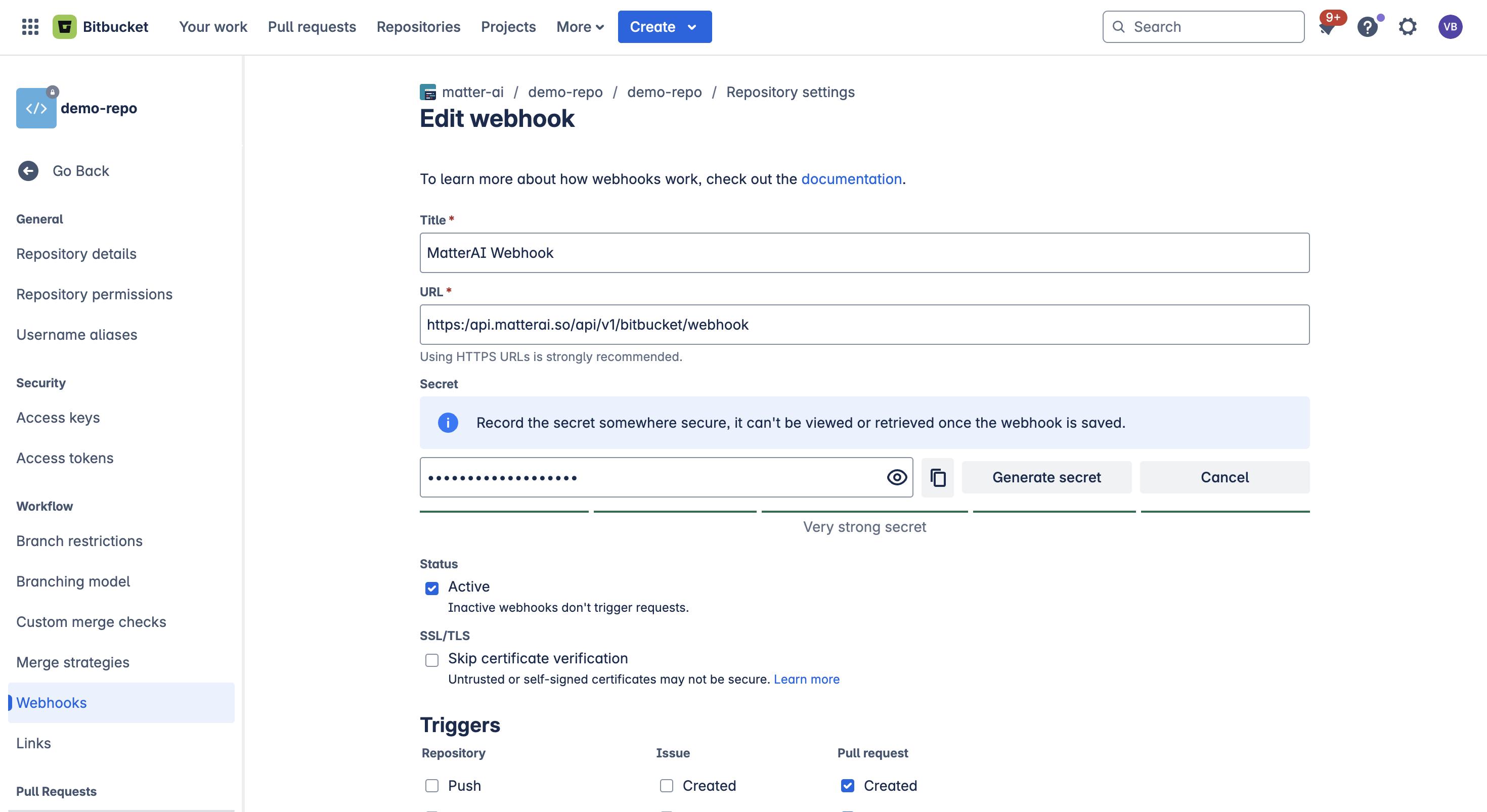
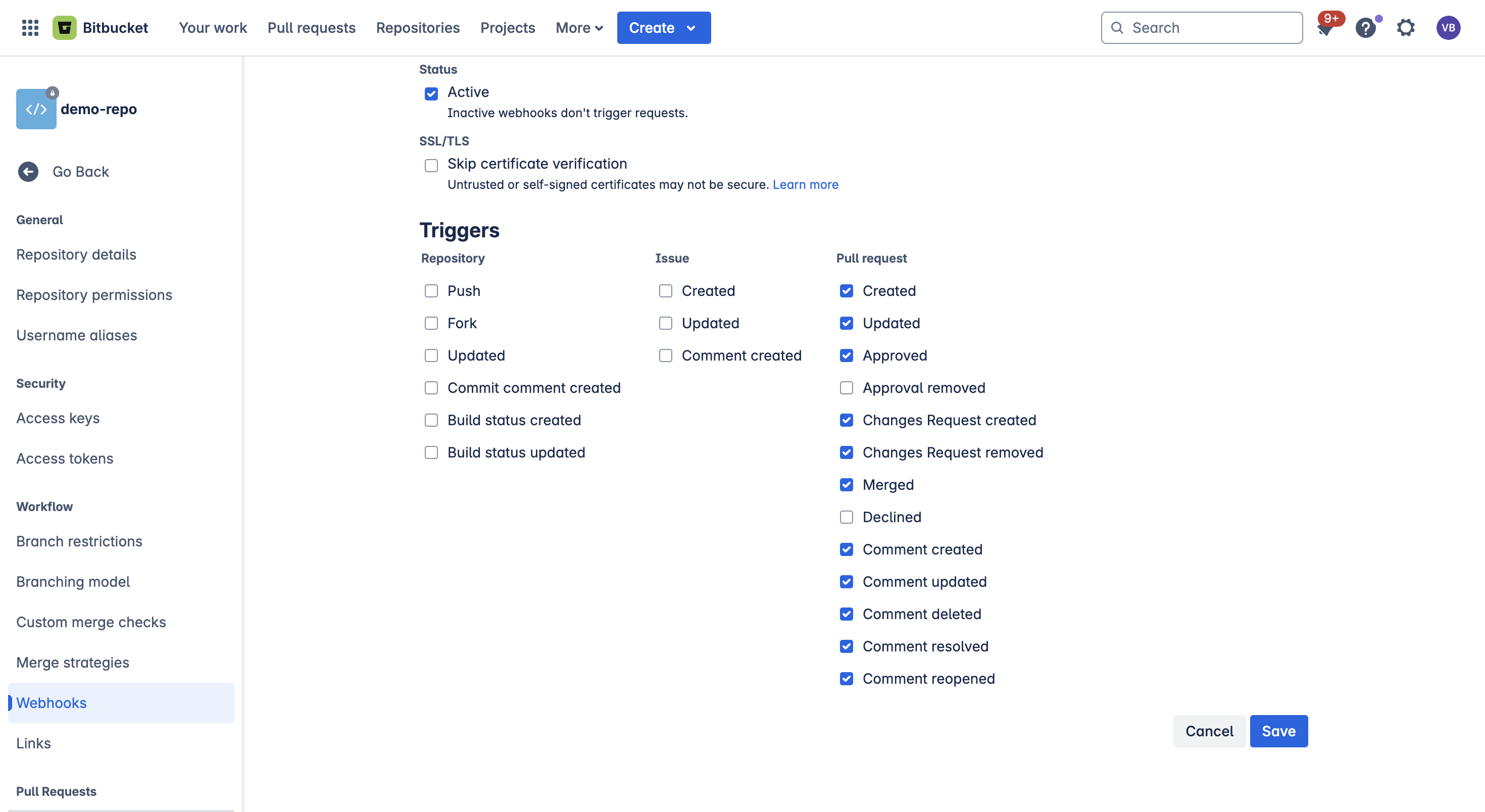
Step 5: Setup MatterAI Connector
- Navigate to MatterAI -> Connectors -> Bitbucket and click on Connect. Console URL: https://app.matterai.so/connectors
- Enter the Bitbucket User Email(
user is the one you created API Token for), Bitbucket API Token and Webhook Secret Token in the form. - Click on Save
- You are all set! MatterAI will start processing your Pull Requests
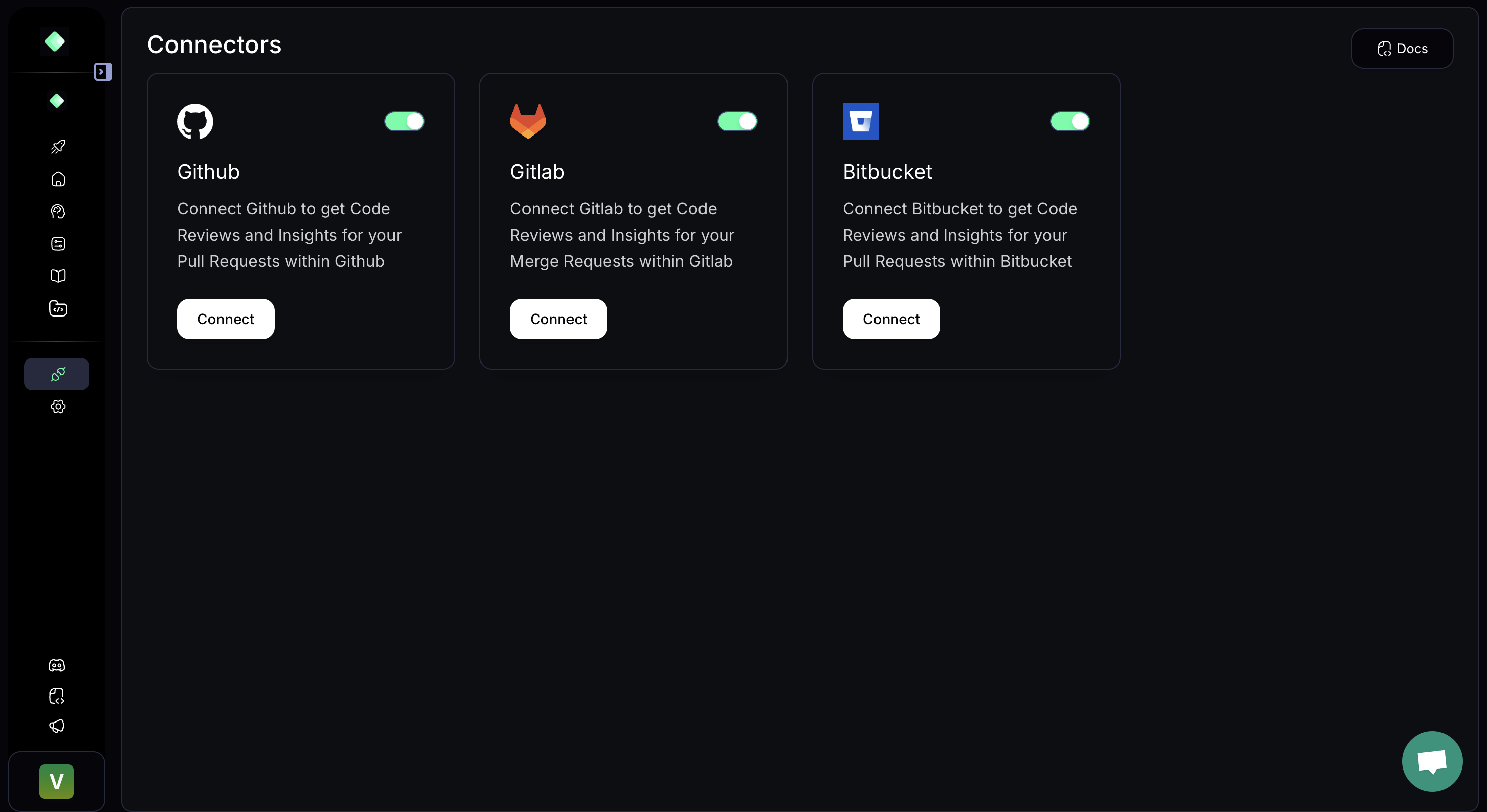
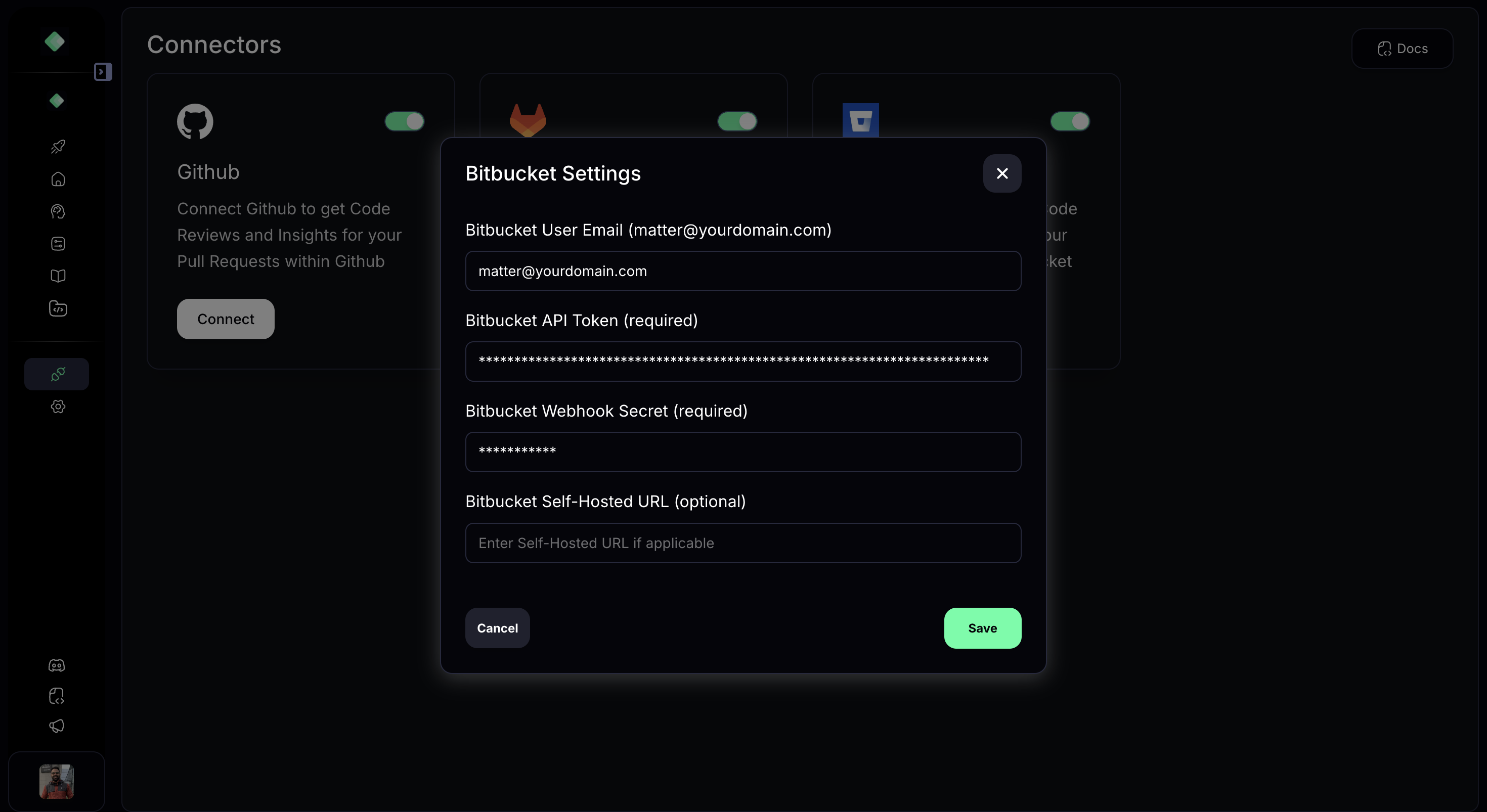
AI Pull Request Summary
Get PR summaries in your Bitbucket pull requests, always upto date on all the commits.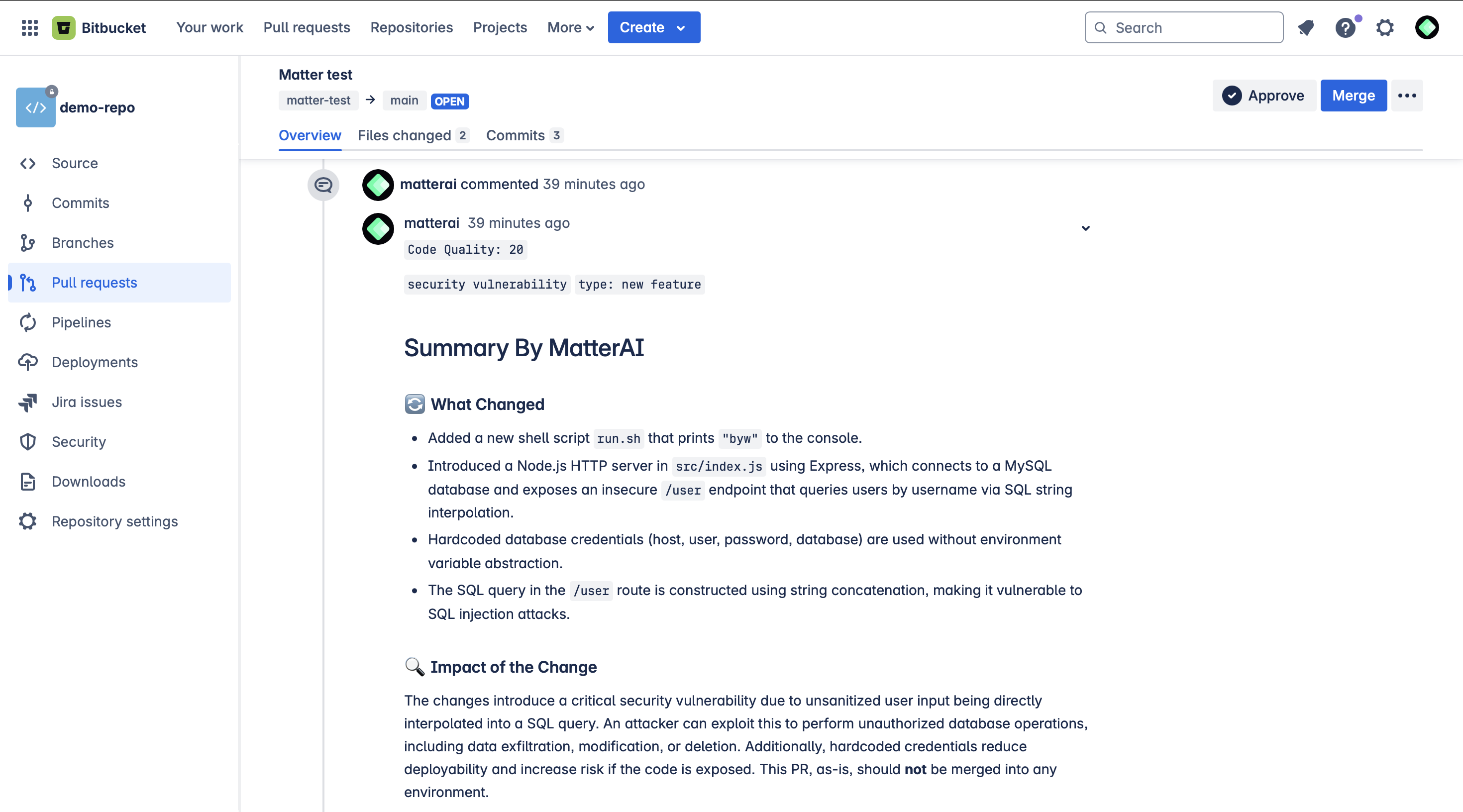
AI Pull Request Code Reviews
Get PR code reviews in your Bitbucket pull requests, fix and code fix suggestion that you can apply with 1-click.