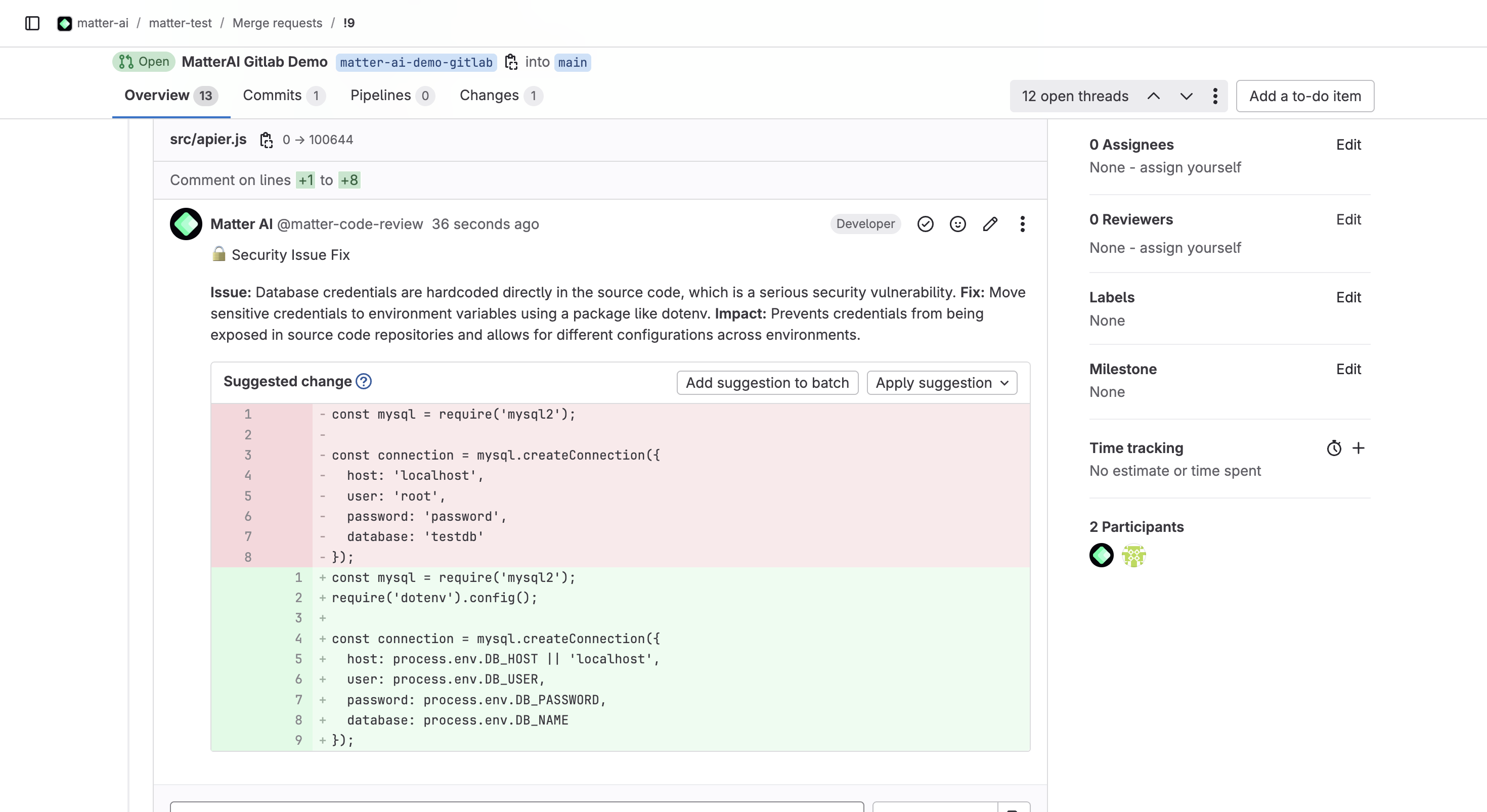All Pricing and Features are same on GitLab as on Github
MatterAI GitLab Integration
MatterAI seamlessly integrates with GitLab to enhance your development workflow by:- Automatically initiating AI-powered code reviews for new merge requests
- Displaying intelligent review comments directly within merge requests
- Providing real-time assistance through the MatterAI bot
Step 1: Choose Your GitLab Access Token Type
To enable MatterAI to interact with your GitLab repositories, you’ll need to provide an access token with appropriate permissions:- Personal Access Token (PAT): Create a dedicated MatterAI service account and generate a PAT for it
- Group Access Token: For GitLab Premium/Ultimate users, generate a token that automatically creates a bot user
Step 2: Set Up a Personal Access Token
We recommend creating a dedicated service account for MatterAI with these best practices:- Create a new GitLab user specifically for MatterAI integration
- Name the account matterai-yourdomain for easy identification
- Use a **dedicated email address **for this account
- Upload the MatterAI logo as the profile picture. You can find it here: https://raw.githubusercontent.com/GravityCloudAI/public-assets/refs/heads/main/logos/matter-logo.svg
- Ensure this user has at least Developer access to your target repositories
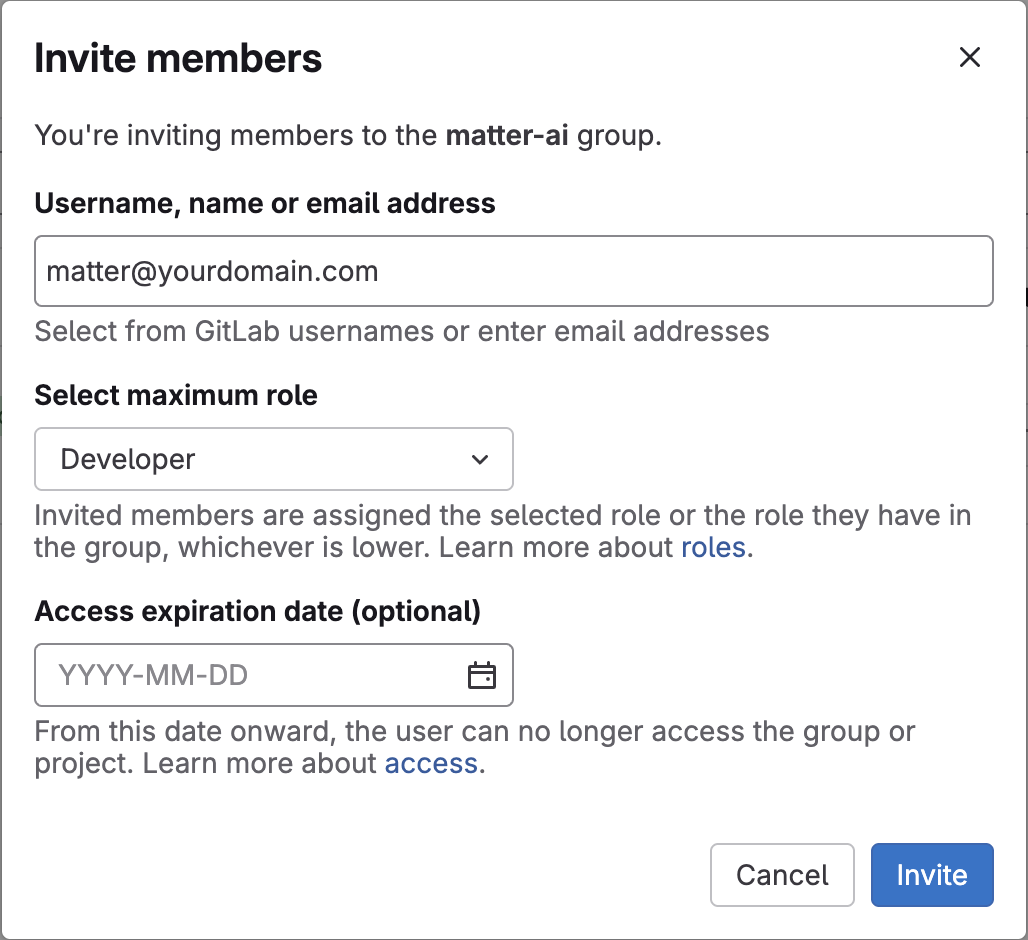
Step 3: Generate Your Personal Access Token
- Log in using the dedicated MatterAI service account
- Click your avatar on the left sidebar
- Select Edit Profile
- Choose Access Tokens from the left menu
- Click Add New Token
- Enter a descriptive name and set an expiration date
- Select the following scopes: api, read_api, read_user
- Click Create Personal Access Token
- Save the token securely (it will only be displayed once)
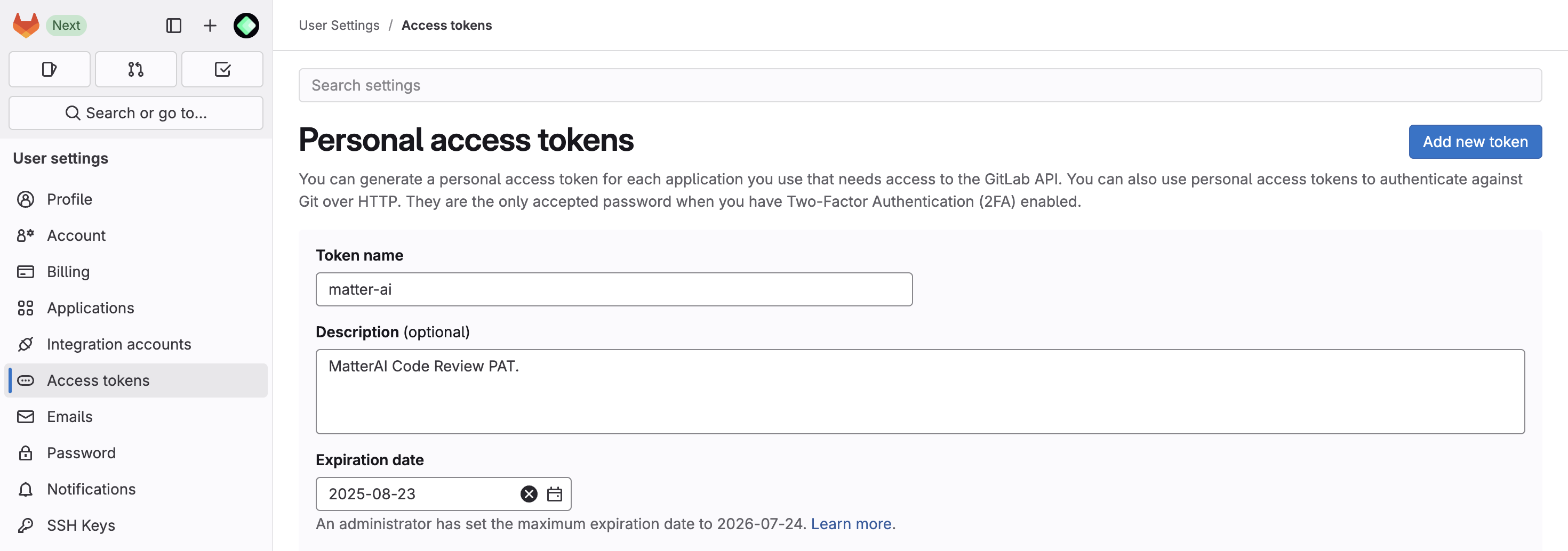
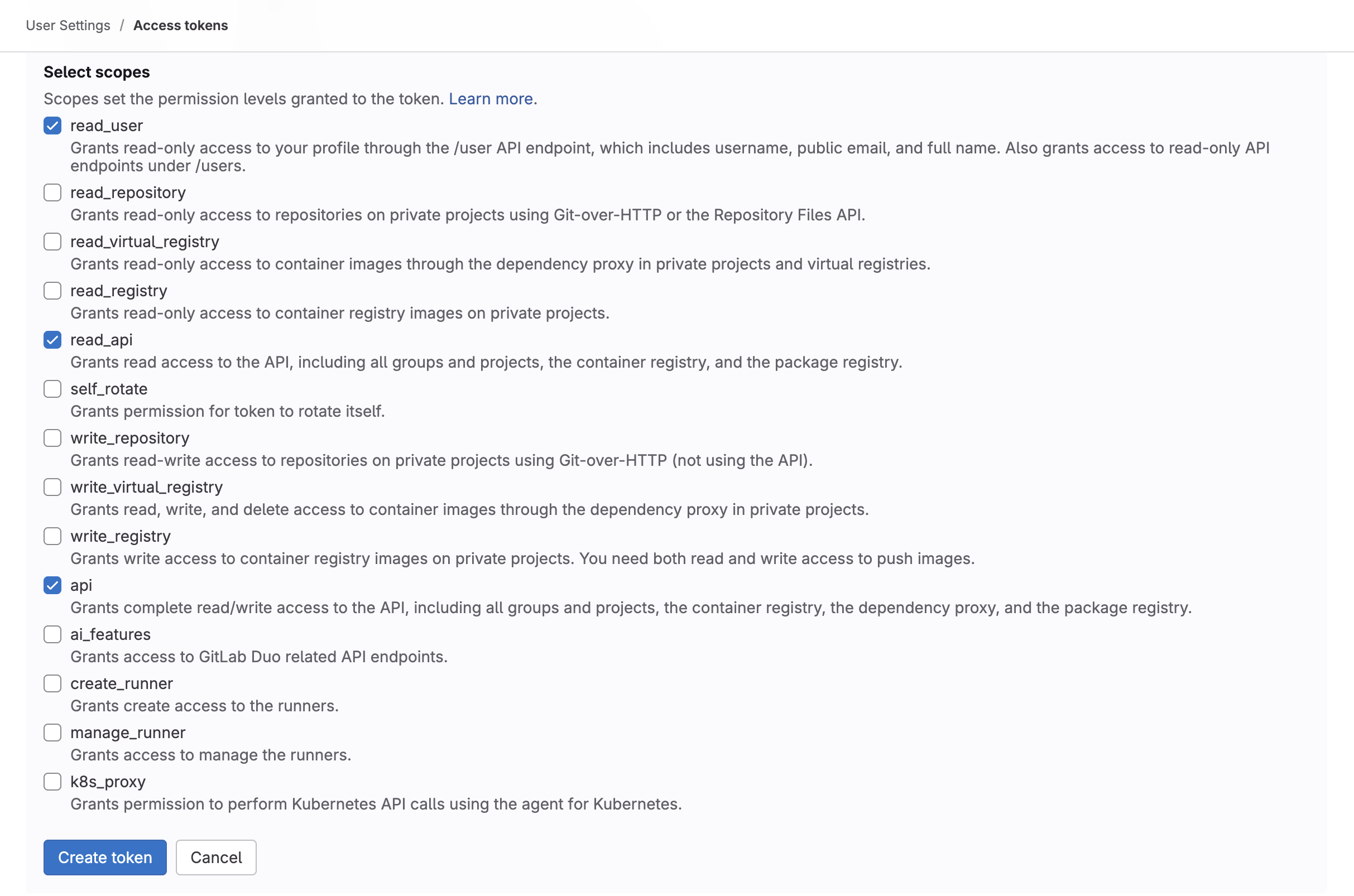
Remember that personal access tokens have expiration dates
Alternative: Using Group Access Tokens
For GitLab Premium or Ultimate users, Group Access Tokens provide a streamlined option:- Navigate to your target group
- Select Settings from the left sidebar
- Choose Access Tokens within Settings
- Create a Group Access Token with the
apiscope - Ensure Developer Access is granted
Group Access Tokens are limited to the specific group where created. For
multiple groups, you’ll need separate tokens for each.
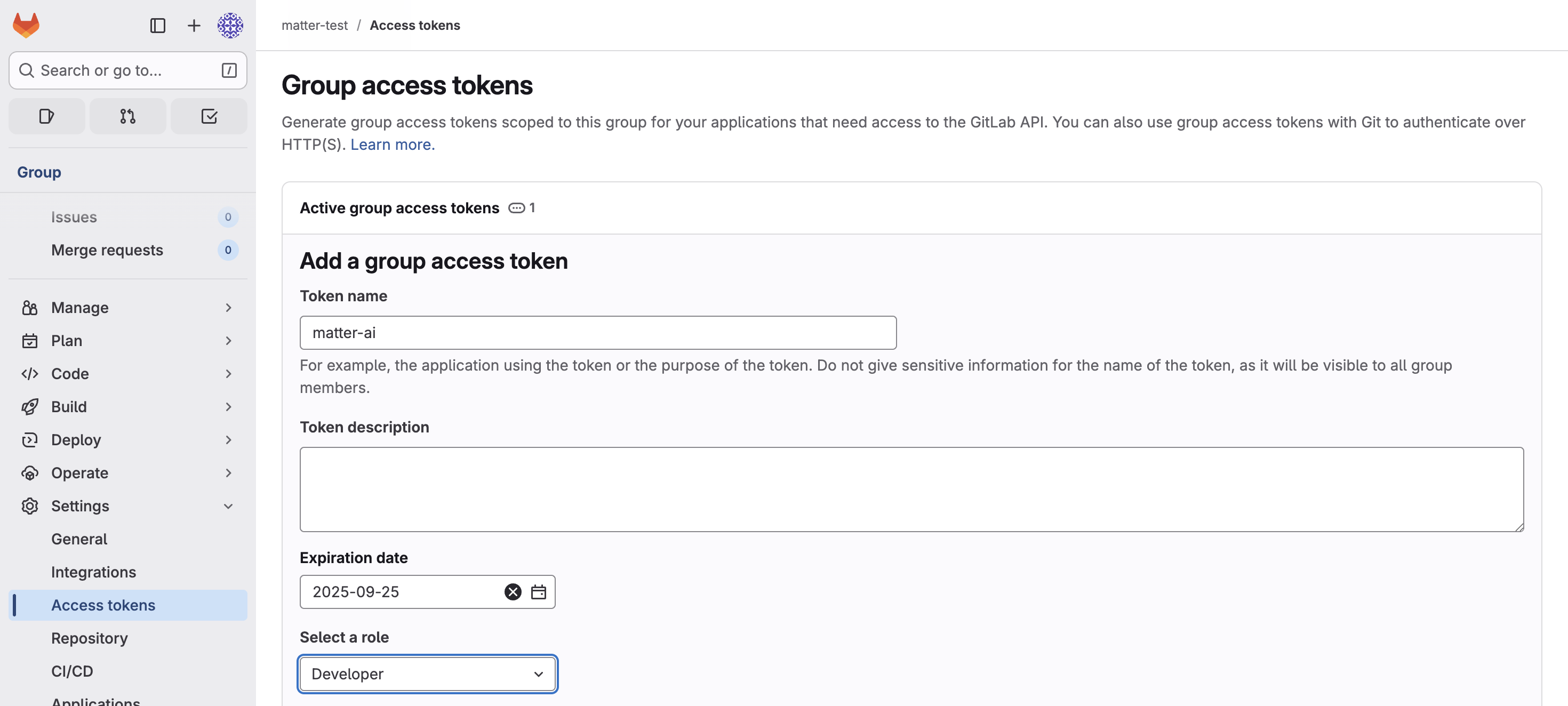
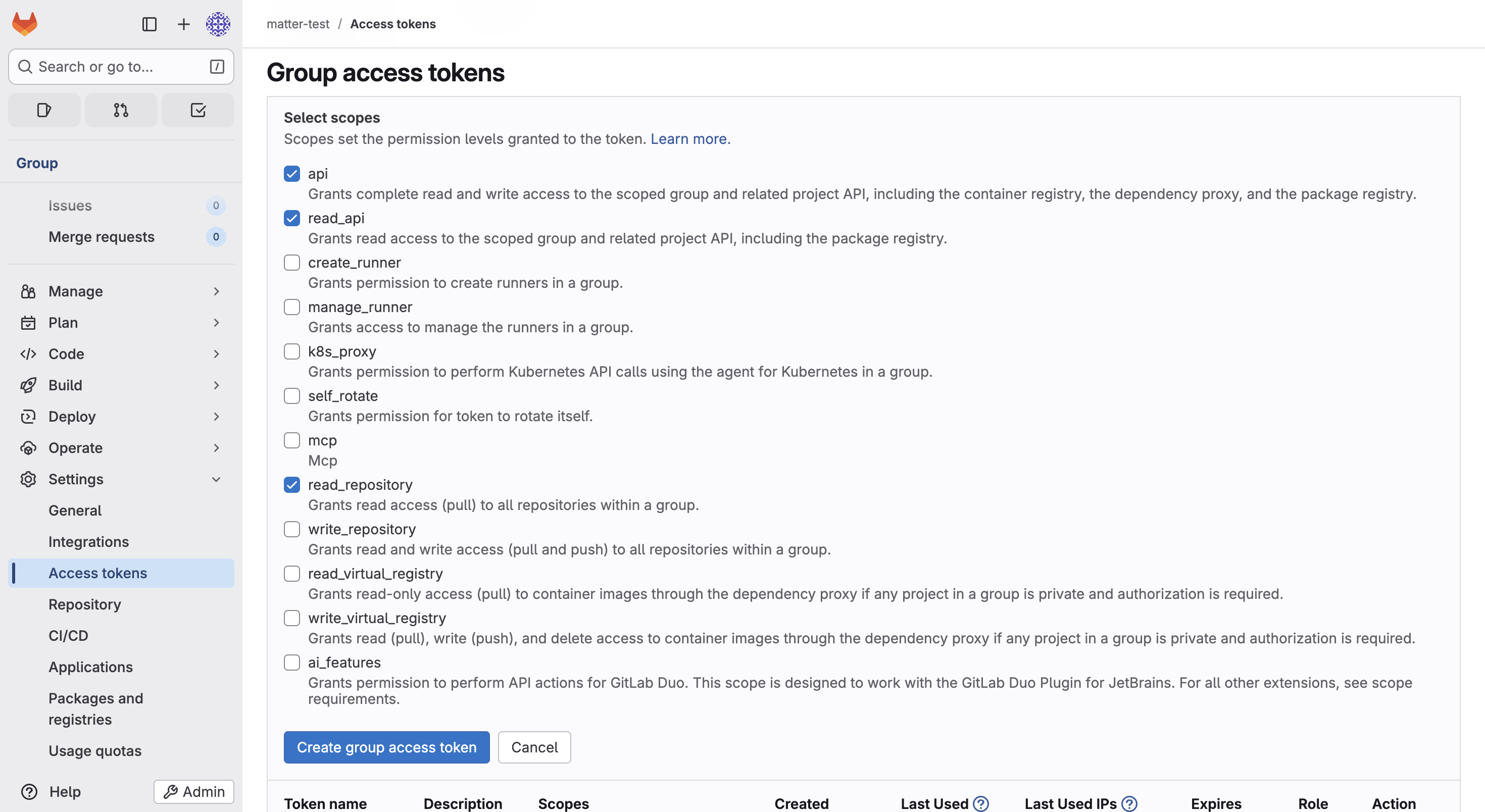
Step 4: Setup MatterAI Webhook
GitLab Configuration
- Navigate to GitLab Webhooks for your Project. GitLab -> Projects -> Your Project -> Settings -> Webhooks
- Click on Add a Webhook
- Enter the webhook name and description. We recommend adding name as matterai and description as MatterAI Webhook for AI Code Reviews
- Enter the following URL: https://api.matterai.so/api/v1/gitlab/webhook
- Generate a Secret Token and copy it, this will be used to store in MatterAI Connectors
- Select the Triggers for the Webhook**, MatterAI requires three triggers: Push events, Merge Request events and **Comments**
- Save the Webhook
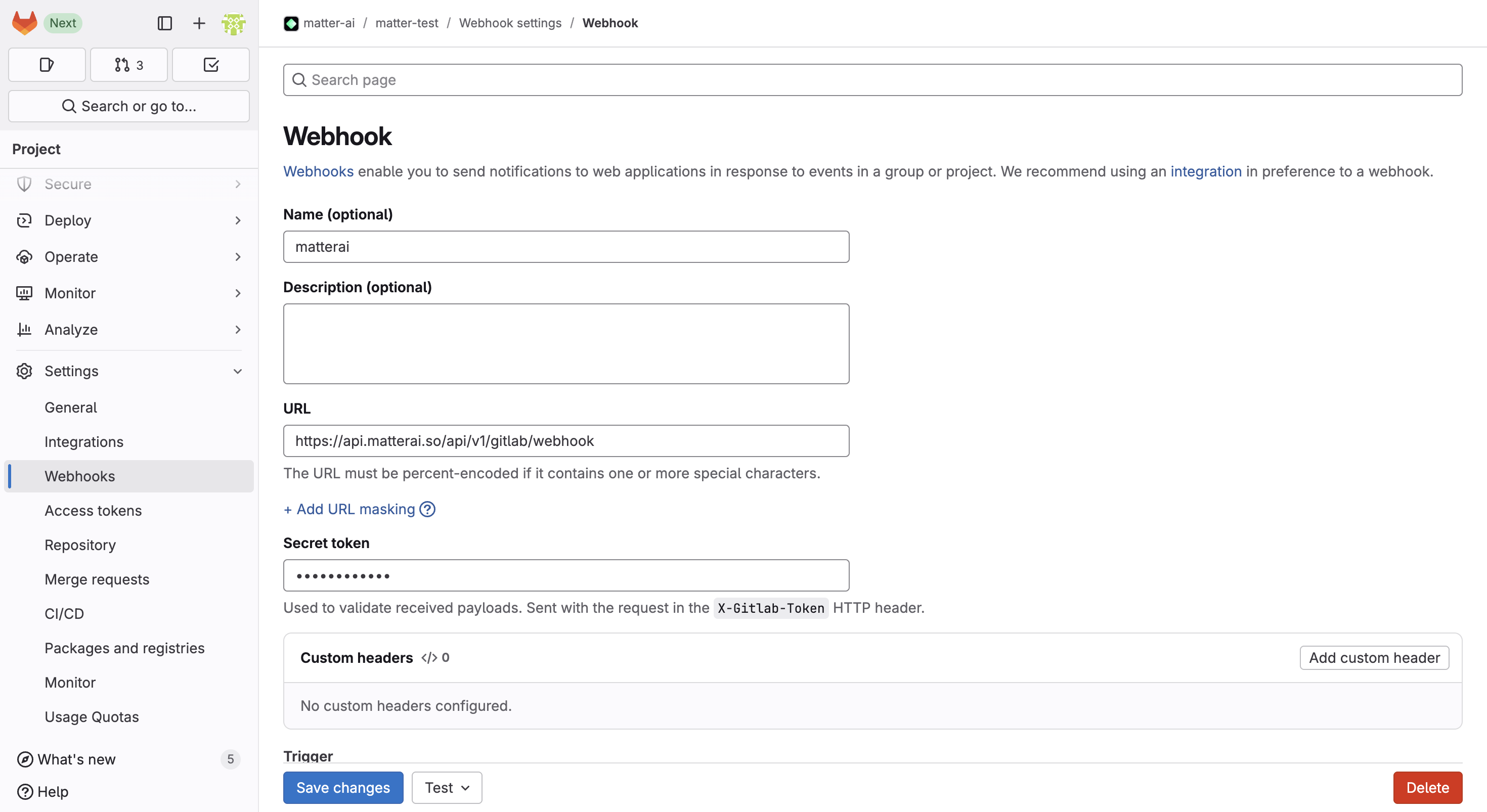
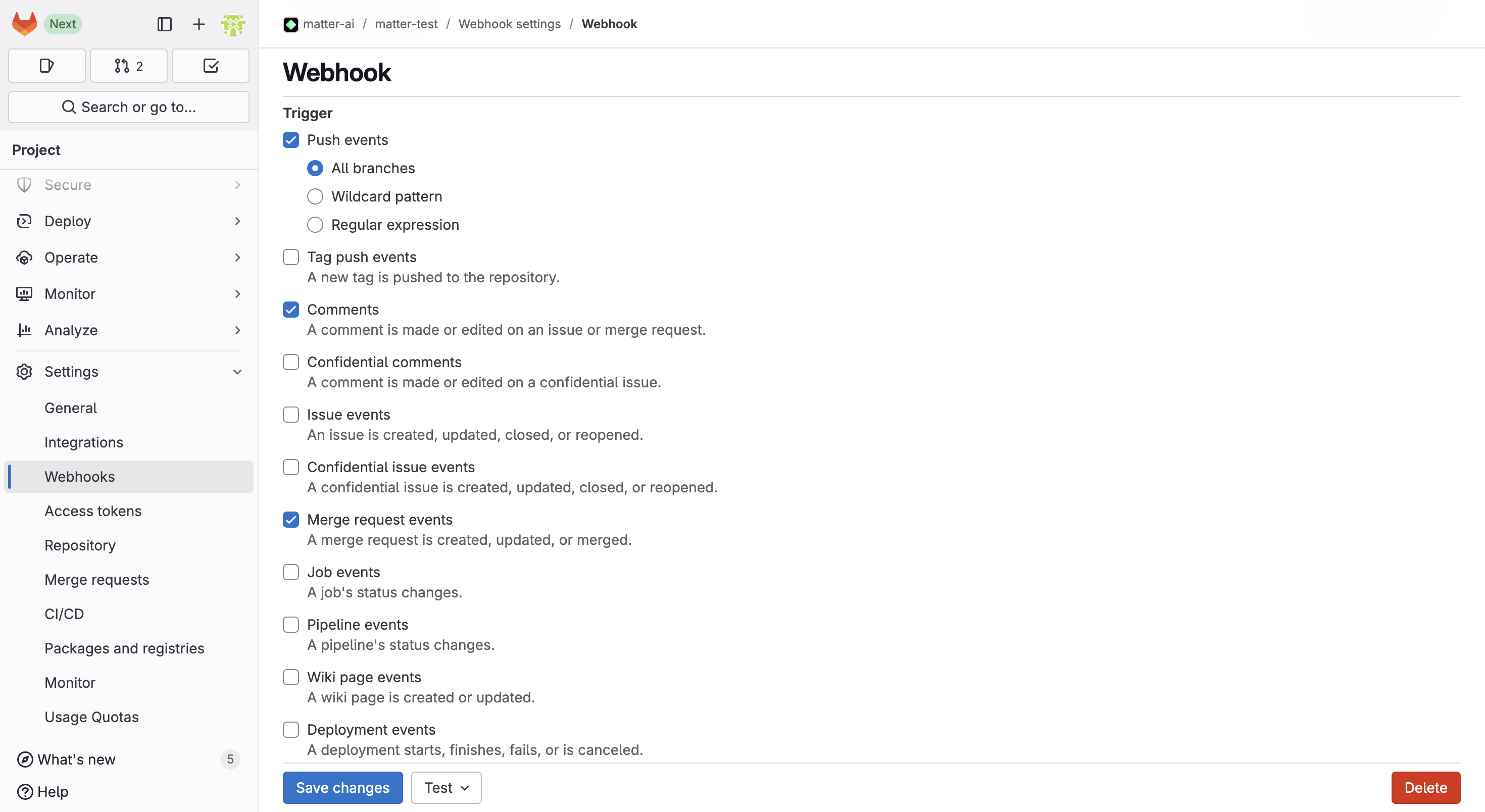
MatterAI Configuration
- Navigate to MatterAI -> Connectors -> GitLab and click on Connect. Console URL: https://app.matterai.so/connectors
- Enter the GitLab Access Token and Webhook Secret Token in the form.
- If you have self-hosted GitLab, enter then add Self-Hosted GitLab URL in the form. MatterAI IPs can be whitelisted in your network.
- Click on Save
- On GitLab, you can click on Test webhook with any of the event to confirm the webhook is working.
- Your GitLab integration is now ready to use!
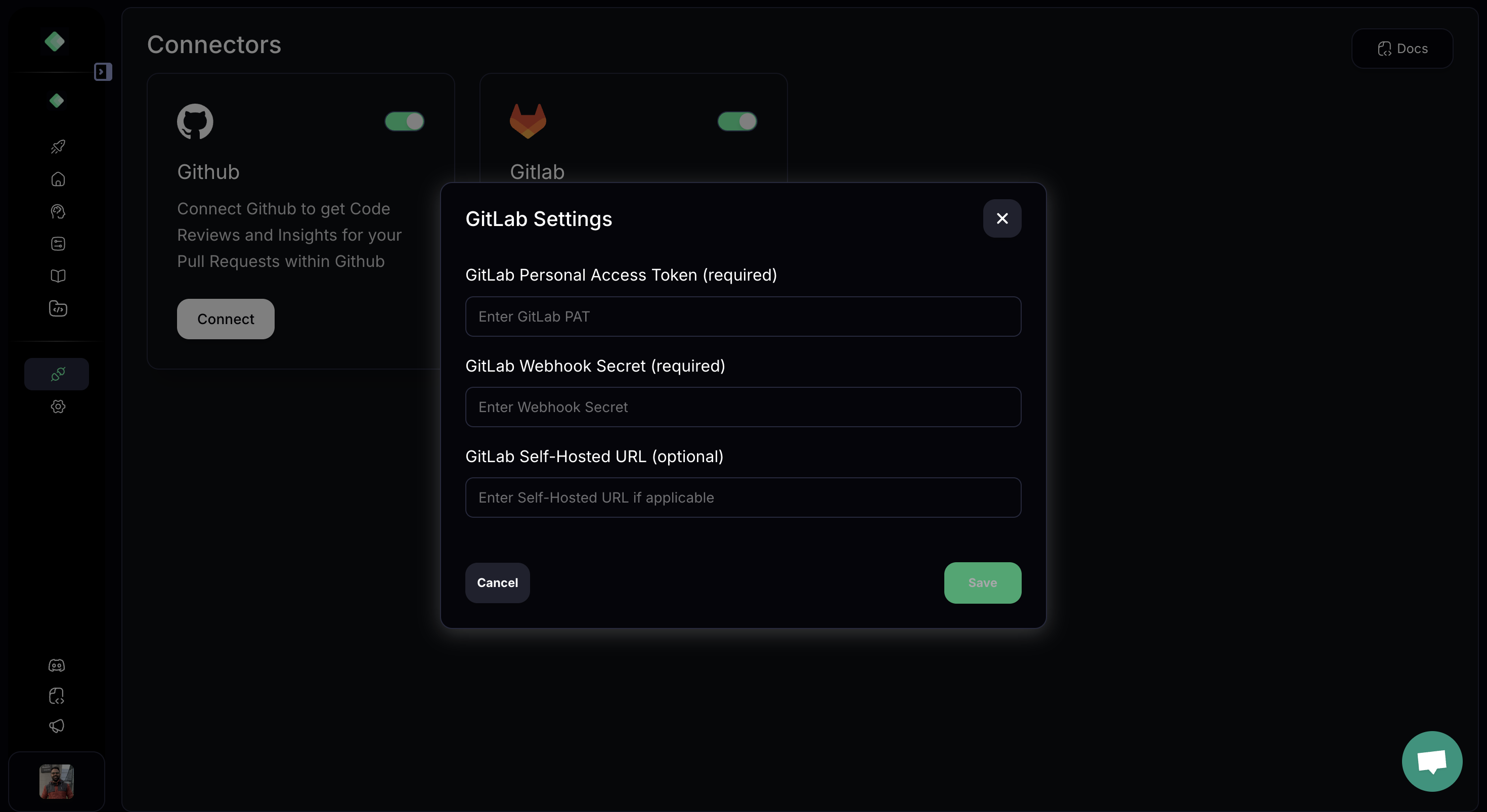
GitLab Code Reviews
AI Merge Request Summary
Get PR summaries in your GitLab merge requests, always upto date on all the commits.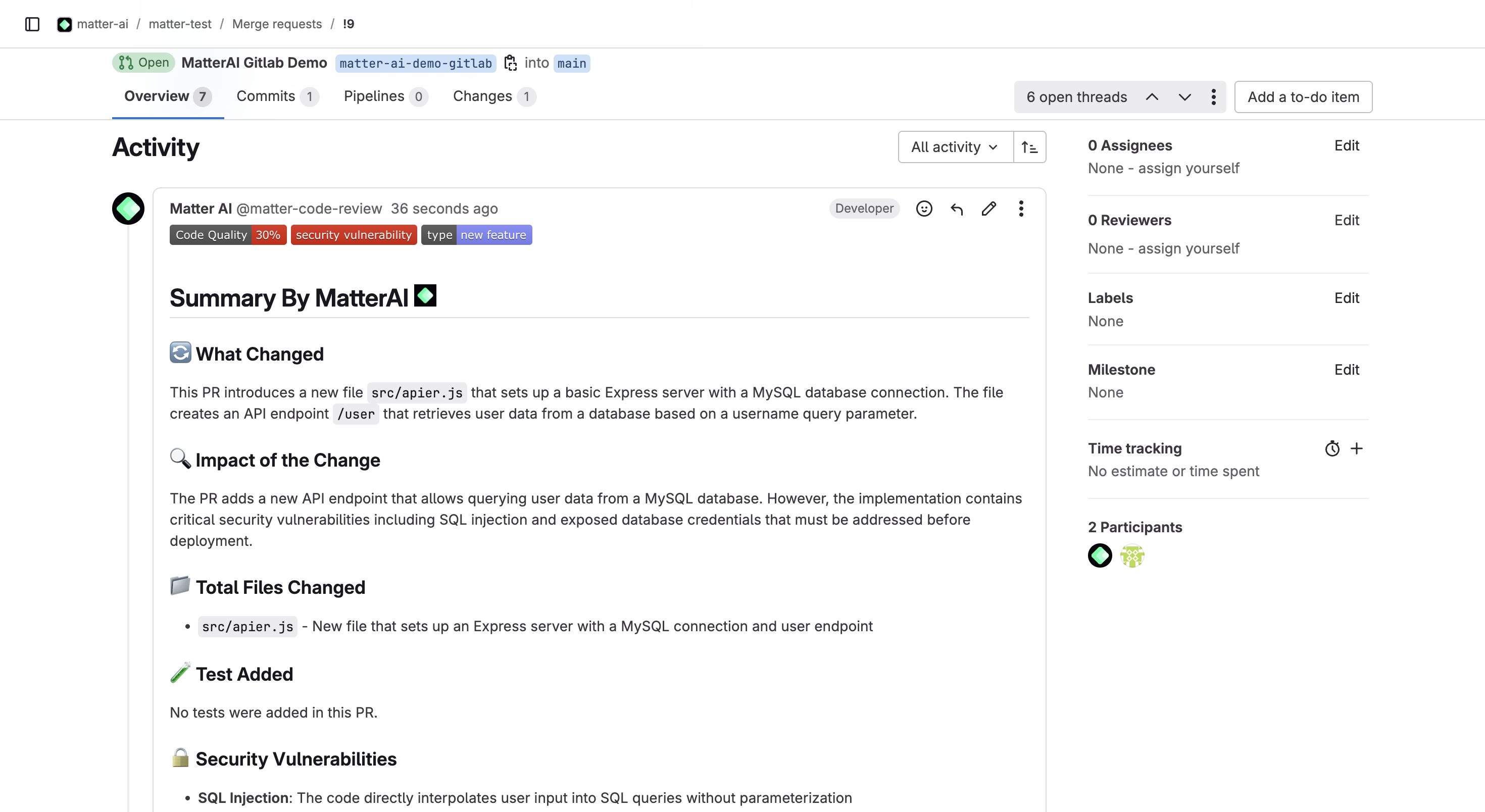
AI Merge Review Threads
Get PR summaries in your GitLab merge requests with issues, fix and code fix suggestion that you can apply with 1-click.